SSH to EC2 Instances with Session Manager
I’m kind of an old-school sys admin (aka, managed NT4 in the 90’s) so I’m really used to SSH’ing into hosts. More often than not, however, I’m working with AWS EC2 instances in a private subnet.
If you’re not familiar with it AWS Systems Manager Session Manager is a pretty sweet feature that allows you to connect remotely to EC2 instances with the AWS CLI, without needing to open up ports for SSH or utilize a bastion host.
I’ve been using it in my browser occasionally, which is pretty handy, but I wanted to use it from my terminal. It required a couple steps to get working.
Set up Session Manager with AWS CLI
- Install the Session Manager plugin for the AWS CLI
I’m on a mac, so I just installed the plugin with the signed installer
curl "https://s3.amazonaws.com/session-manager-downloads/plugin/latest/mac/session-manager-plugin.pkg" -o ~/Downloads/session-manager-plugin.pkg
sudo installer -pkg ~/Downloads/session-manager-plugin.pkg -target /
sudo ln -s /usr/local/sessionmanagerplugin/bin/session-manager-plugin /usr/local/bin/session-manager-plugin
➜ session-manager-plugin
The Session Manager plugin was installed successfully. Use the AWS CLI to start a session.
Sweet, good to go there!
- Now use the AWS CLI to connect to an instance!
You may need to specify the region your instance is in
aws ssm start-session --target i-abcdefgh123456789 --region us-west-2
Awesome! You’re good to go!
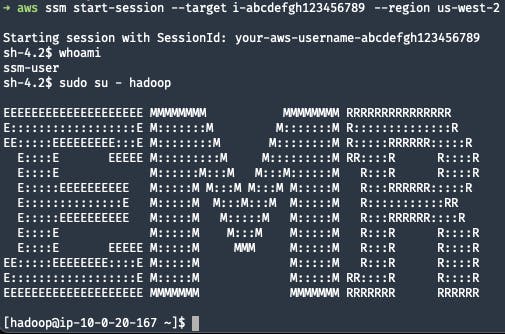
Enable Logging
The other nice thing if your memory is as bad as mine (or you want auditing, which is a more legitimate reason), you can also enable logging of your sessions to S3 or CloudWatch.
This is what the default config looks like:
aws ssm get-document \
--region us-west-2 \
--name "SSM-SessionManagerRunShell" \
--document-version "\$LATEST" \
| jq '.Content | fromjson'
{
"schemaVersion": "1.0",
"description": "Document to hold regional settings for Session Manager",
"sessionType": "Standard_Stream",
"inputs": {
"s3BucketName": "",
"s3KeyPrefix": "",
"s3EncryptionEnabled": true,
"cloudWatchLogGroupName": "",
"cloudWatchEncryptionEnabled": true,
"cloudWatchStreamingEnabled": true,
"idleSessionTimeout": "20",
"kmsKeyId": "",
"runAsEnabled": false,
"runAsDefaultUser": "",
"shellProfile": {
"windows": "",
"linux": ""
}
}
}
So we’ll just update that to add in the S3 configuration.
- Update Session Manager preferences
Note that I do not enable encryption here. This setting needs to match your bucket setting and you need to make sure your VPC has the proper endpoints and access to write to S3. Check troubleshooting if you get a blank screen when trying to start a session.
BUCKET=<BUCKET_NAME>
PREFIX=logs/session_manager/
aws ssm update-document \
--region us-west-2 \
--name "SSM-SessionManagerRunShell" \
--document-version "\$LATEST" \
--content '{
"schemaVersion": "1.0",
"description": "Document to hold regional settings for Session Manager",
"sessionType": "Standard_Stream",
"inputs": {
"s3BucketName": "'${BUCKET}'",
"s3KeyPrefix": "'${PREFIX}'",
"s3EncryptionEnabled": false,
"cloudWatchLogGroupName": "",
"cloudWatchEncryptionEnabled": true,
"cloudWatchStreamingEnabled": true,
"idleSessionTimeout": "20",
"kmsKeyId": "",
"runAsEnabled": false,
"runAsDefaultUser": "",
"shellProfile": {
"windows": "",
"linux": ""
}
}
}'
- Create another session!
aws ssm start-session --target i-abcdefgh123456789 --region us-west-2
Once you’re done with your session and exit, you should have a log file in your S3 bucket.
- View logs
aws s3 ls s3://<BUCKET_NAME>/logs/session_manager/
2021-09-29 10:21:24 4177 your-aws-username-abcdefgh123456789.log
And that log file will have the full contents of your session.
aws s3 cp s3://<BUCKET_NAME>/logs/session_manager/your-aws-username-abcdefgh123456789.log -
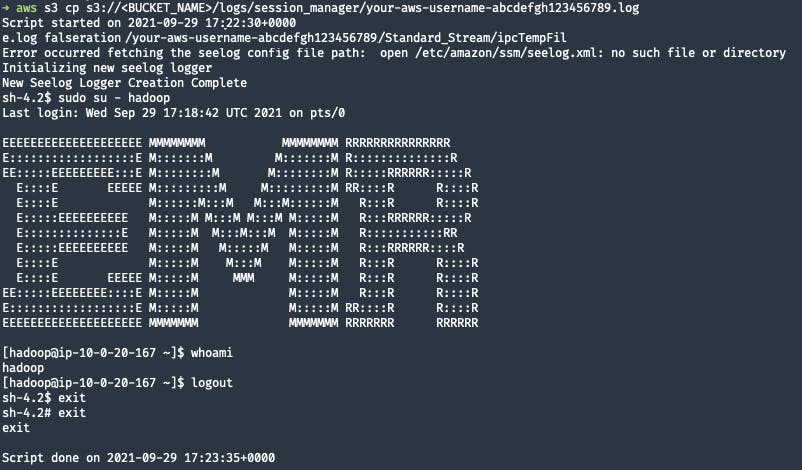
And yes, the FULL CONTENTS. So if you enter a password or sensitive info, you should follow the steps here.
stty -echo; read passwd; stty echo;